As your online shop grows, managing everything yourself becomes cumbersome and risky. Delegating operational tasks to trusted team members is essential to manage your responsibilities effectively.
Merchants often hire Virtual Assistants (VA) or Account Managers (AM) to scale their ecommerce business. There are plenty of online services to help you find skilled VAs who can manage orders, customer communication, and other operational work for your store. However, the tools used to run your business also play a crucial role in this process.
One of the most common hurdles? The lack of proper team management features in platforms such as Printify.
Challenges of Scaling with Printify
Printify is one of the popular platforms for print on demand services, offering integration with major online marketplaces and a vast product catalog. However, it comes with a significant drawback—it doesn’t support teams or multi-user accounts. Instead, Printify requires users to log in through Google Single Sign-On (SSO). While convenient for a single user, this approach turns problematic when you need to share account access.
Sharing your Google login with assistants isn’t just inconvenient—it exposes your email, cloud files, and entire digital identity. One mistake can compromise your business and customer trust.
How Lucid Modules POD Hub Helps
Lucid Modules POD Hub fills this critical gap with a secure, scalable team management platform for Printify users.
With its team management features, you can confidently delegate tasks like order processing to your Virtual Assistants—without ever putting your account’s security or privacy at risk. You no longer need to share sensitive credentials or worry about losing control.
Features in Detail
The key features show how Lucid Modules POD Hub can transform the way you run your print on demand business:
- Team Management and Roles - Assign roles and permissions to team members, giving them only the access they need — safeguarding your business while empowering your assistants.
- Two-Factor Authentication (2FA) - Protect your account further by enabling 2FA for all users, ensuring an extra layer of security for your business and customer data.
- Order Management - Stay on top of every order with a clear, actionable dashboard. Filter, sort, and manage orders efficiently — improving both workflow and customer experience.
- Future Integrations - Upcoming integrations with other print on demand providers will give you even more flexibility to expand your offerings without switching tools.
- Light and Dark Mode - A simple but appreciated feature - choose between light and dark interface themes to suit your work environment and personal preferences.
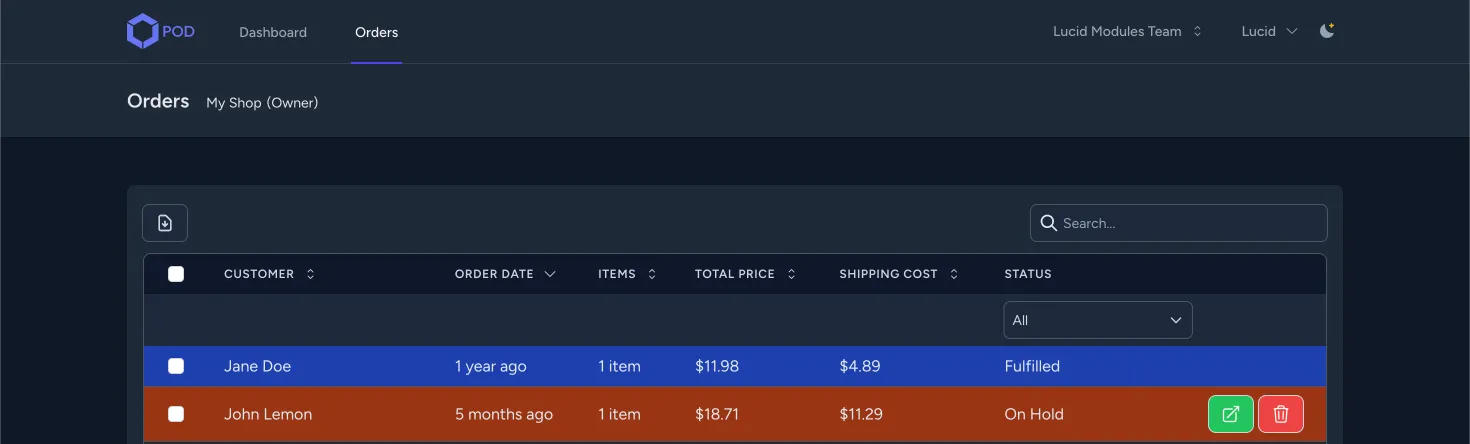
Getting Started
To begin using Lucid Modules POD Hub with your Printify business, you first need to set up your own secure account. The process is straightforward—access the dashboard and configure your team right away.
Create a New Account in Lucid Modules POD Hub
Go to the registration page where you can create a new account in Lucid Modules POD Hub. The only things you need to provide is your name, email, and strong password.
Fill in the fields and click on the Register button to submit the registration form:
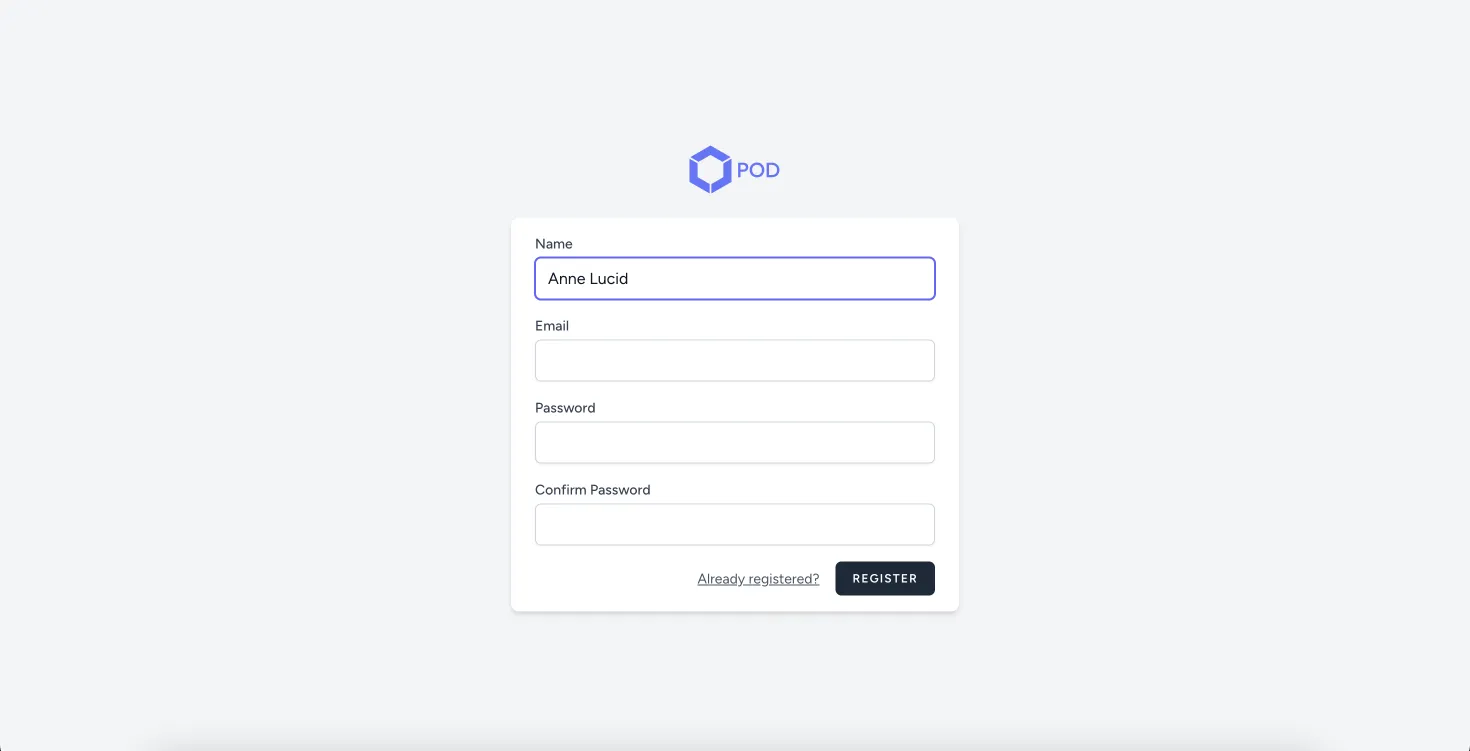
After successful registration, you will be redirected to the account dashboard:
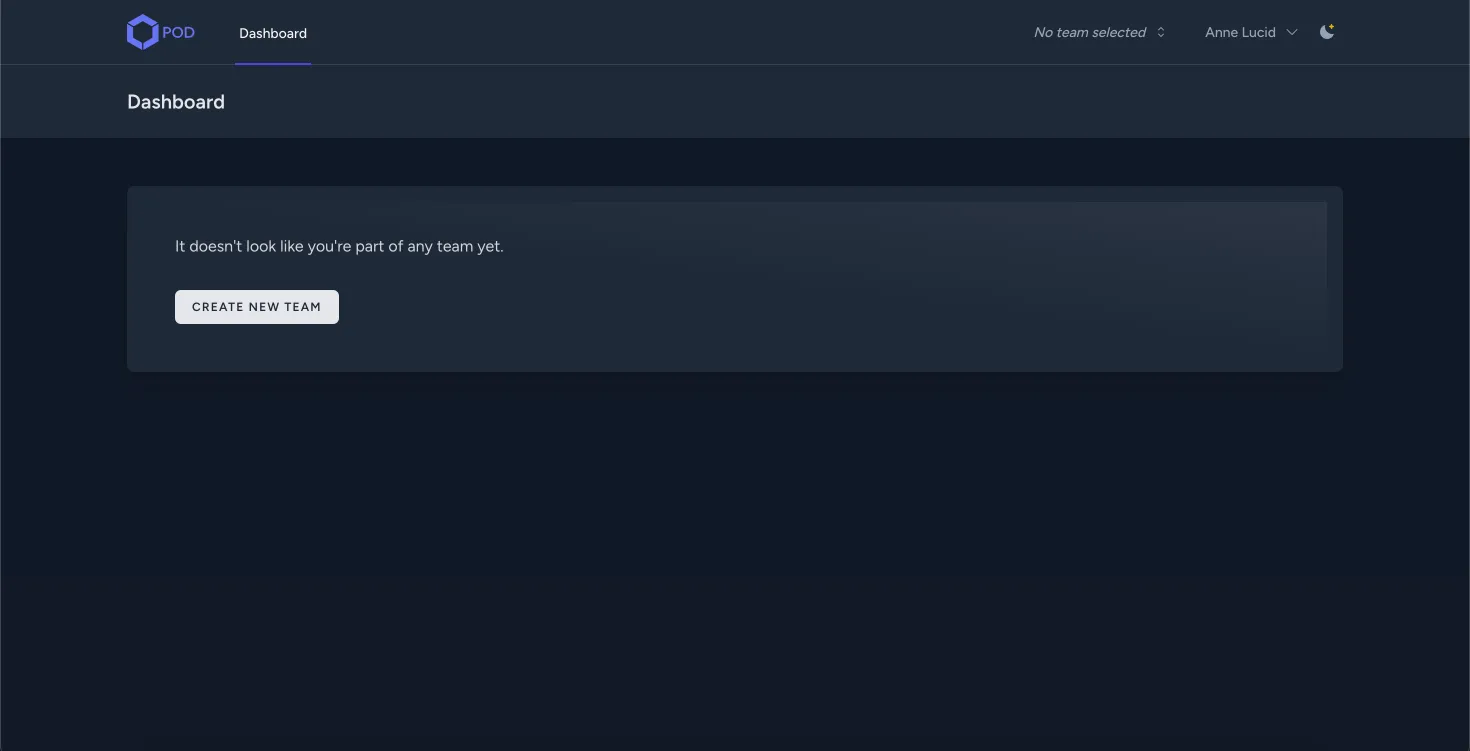
Create the Team and connect your Printify account
Teams make it easy to collaborate by letting you delegate order management and other tasks to Virtual Assistants — so you don’t have to handle everything yourself. For example, you can invite a VA to process orders and communicate with the customers, while you focus on designing and growing your shop.
There is no default team, because Sales Managers may not have any online shop - they only help you with orders processing.
Create your first team by clicking on the Create New Team button. It is visible only when you have not added any teams yet:
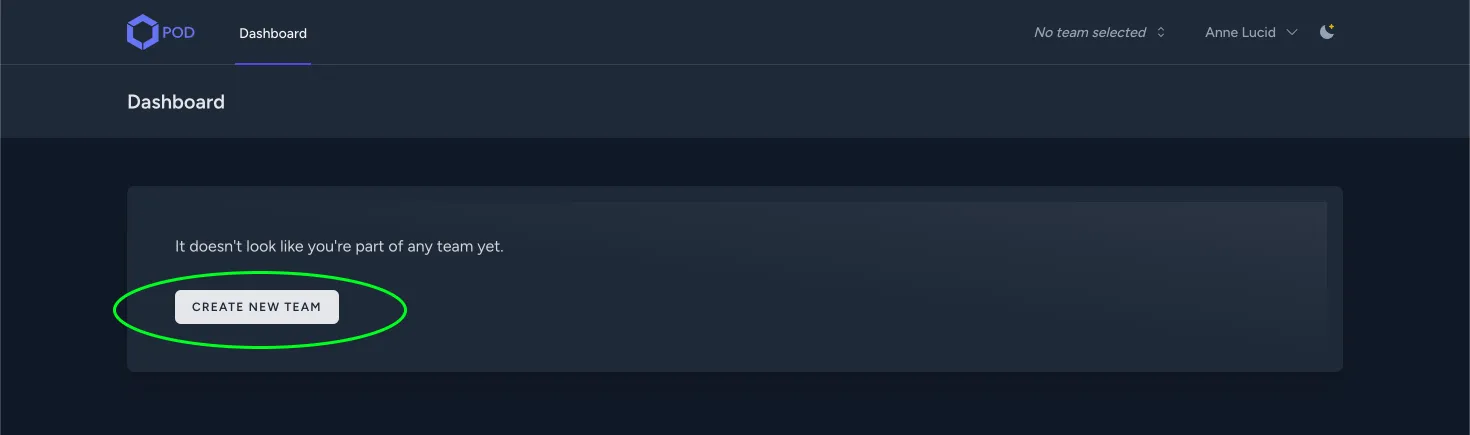
Alternatively, you can add a new team from the Teams menu:
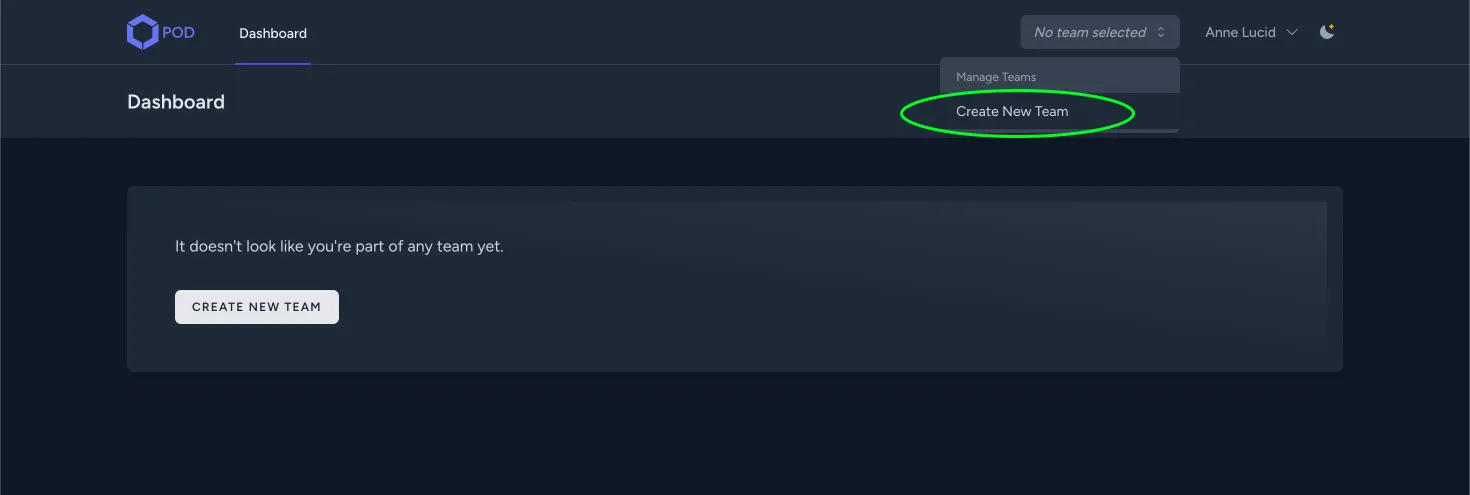
Give it a clear name to help you identify which account(s) it belongs to:
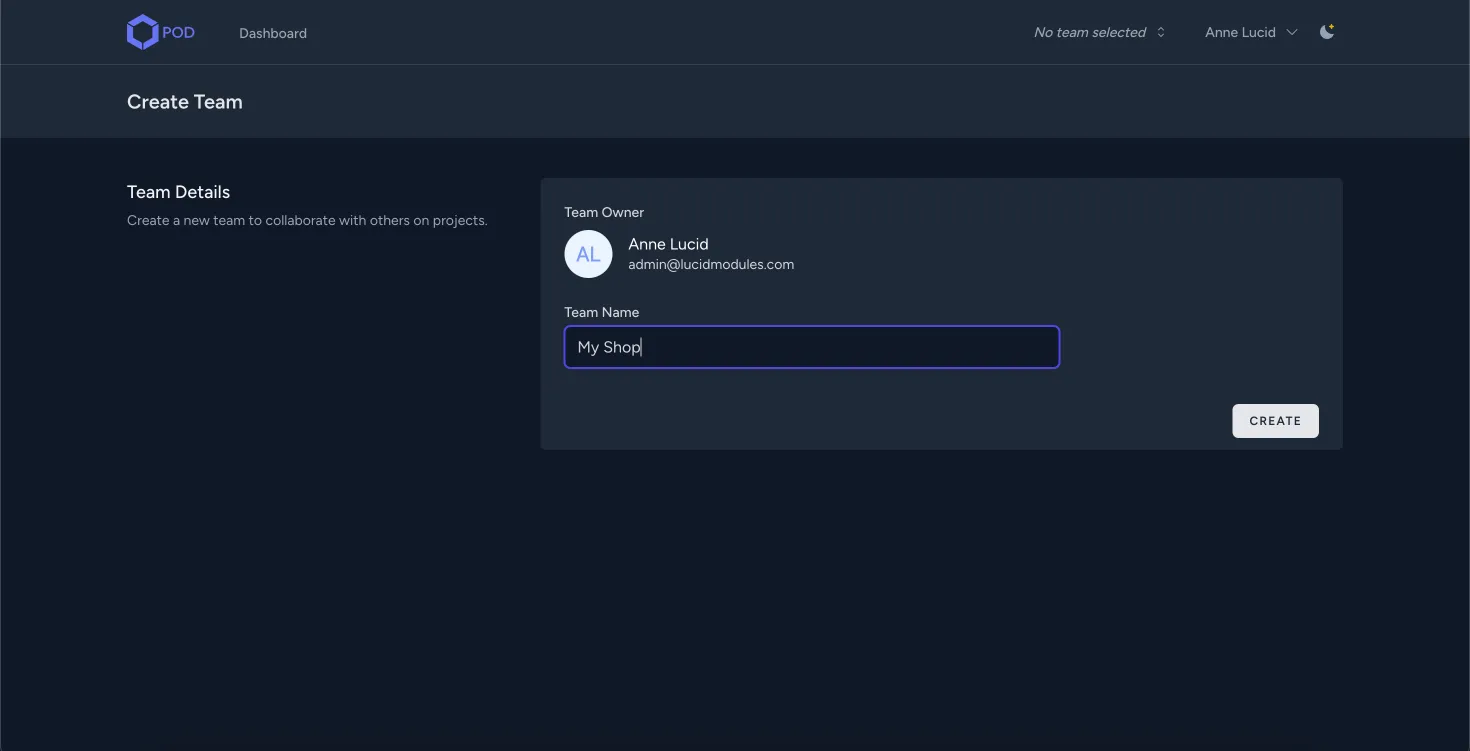
Now, you will connect your Printify account with Lucid Modules POD Hub. Go to the Team settings and scroll down to the API Integrations section.
Click on the Link Printify Account button:

You will be redirected to the Printify page where you can approve the connection.
Click on the Allow button:

Current version of Lucid Modules POD Hub won’t use any other resources than Order Management, but we have plans on adding more features soon.
You should now be able to view shops and Orders:
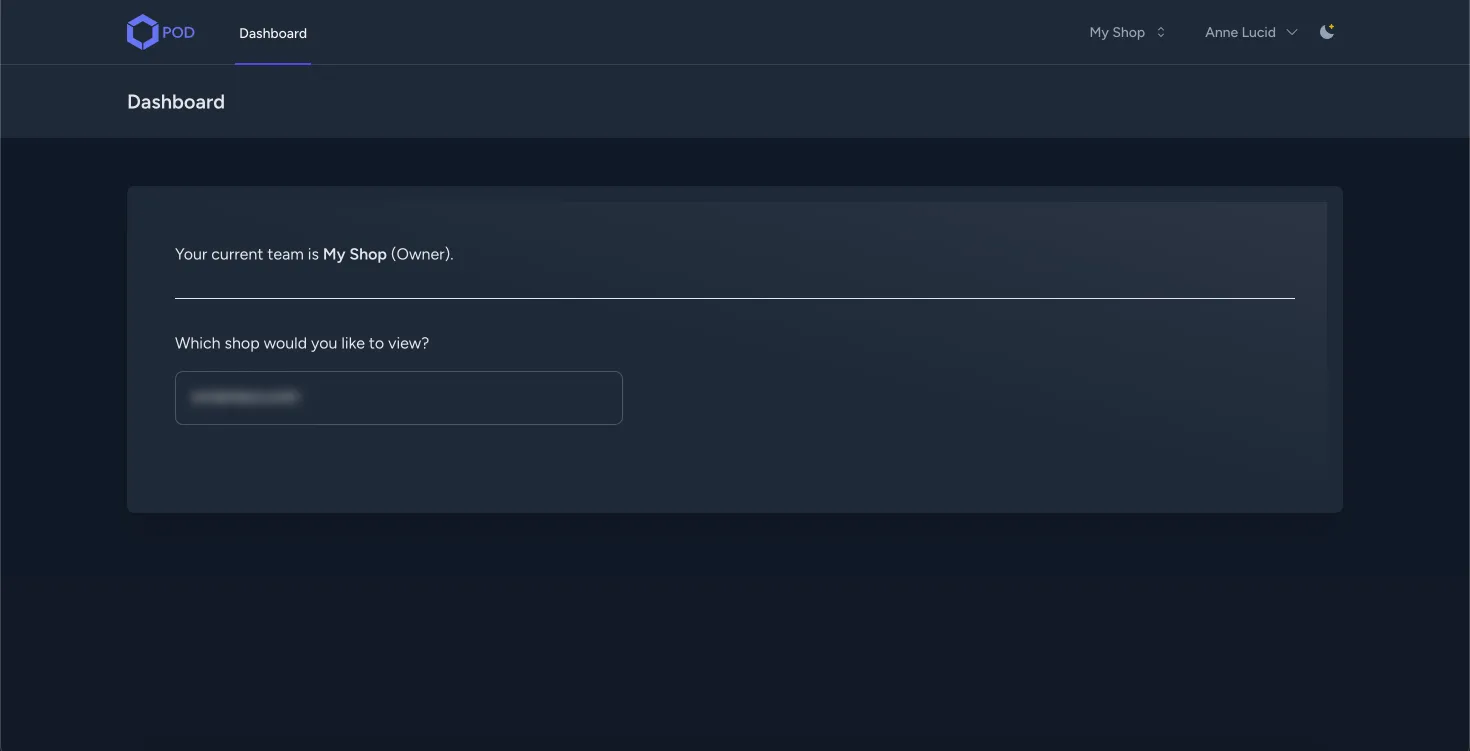
Printify assigns all shops from your account to the current Team.
Invite Sales Managers to Your Team
You can invite members of your team by email.
Open your team settings, and in the Add Team Member section, you can add and remove team members.
Select their role as Sales Manager and click Add.
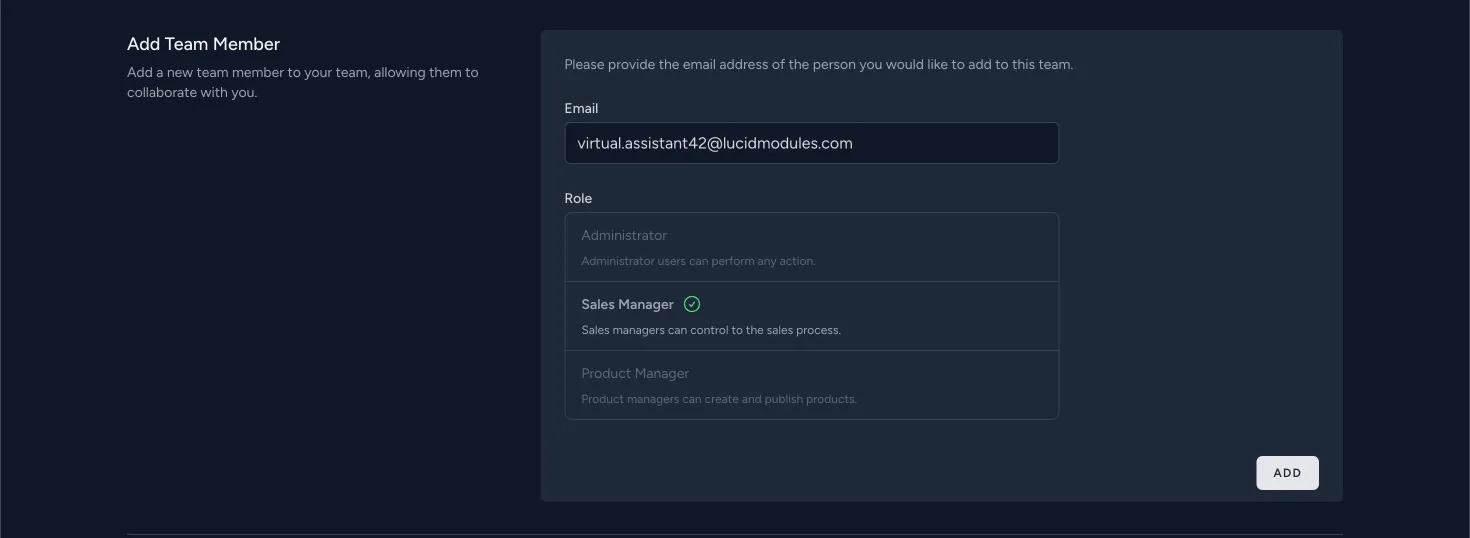
The person will receive an email with a invitation to your team.
The mail includes a link to create a new account if they don’t have one.
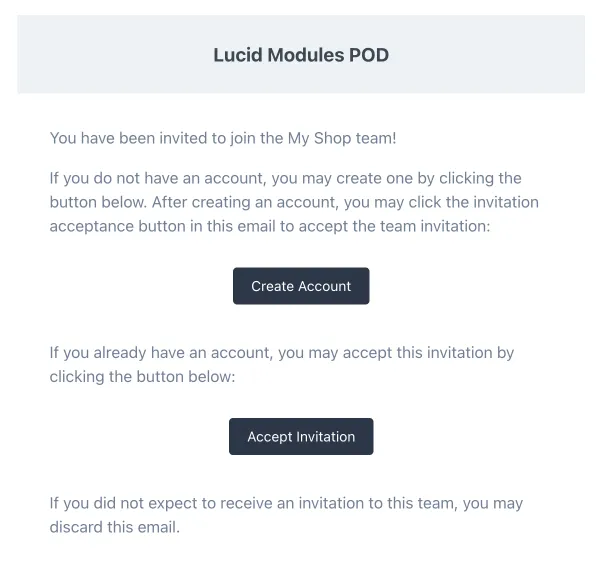
Virtual Assistants must create an account before accepting an invitation.
The current app version allows you to add up to 2 team members beyond your own account—total 3 people on board.
Remove Members from Your Team
When your contract ends with Virtual Assistant, you can remove them from your team.
Head to your team settings and in Team Members section, click on Remove link to revoke access to your team for a given user.

Order Management with Lucid Modules POD Hub
Managing orders efficiently is a cornerstone of running a successful print on demand business, and we make it simple with thoughtfully designed Orders Grid.
The grid provides a detailed overview of all your orders, allowing you to monitor their progression through various statuses, apply filtering, and carry out necessary actions.

Printify anonymizes orders after 30 days and replaces personal information with PII_DELETED
Orders Grid
Each order status represents a different stage in the workflow with available order actions. For instance, orders in a Pending status can be submitted to production, while orders in a Production status may allow for cancellation only if still within a specific timeframe.
To get more details, click on the View or Edit order button in the actions column.
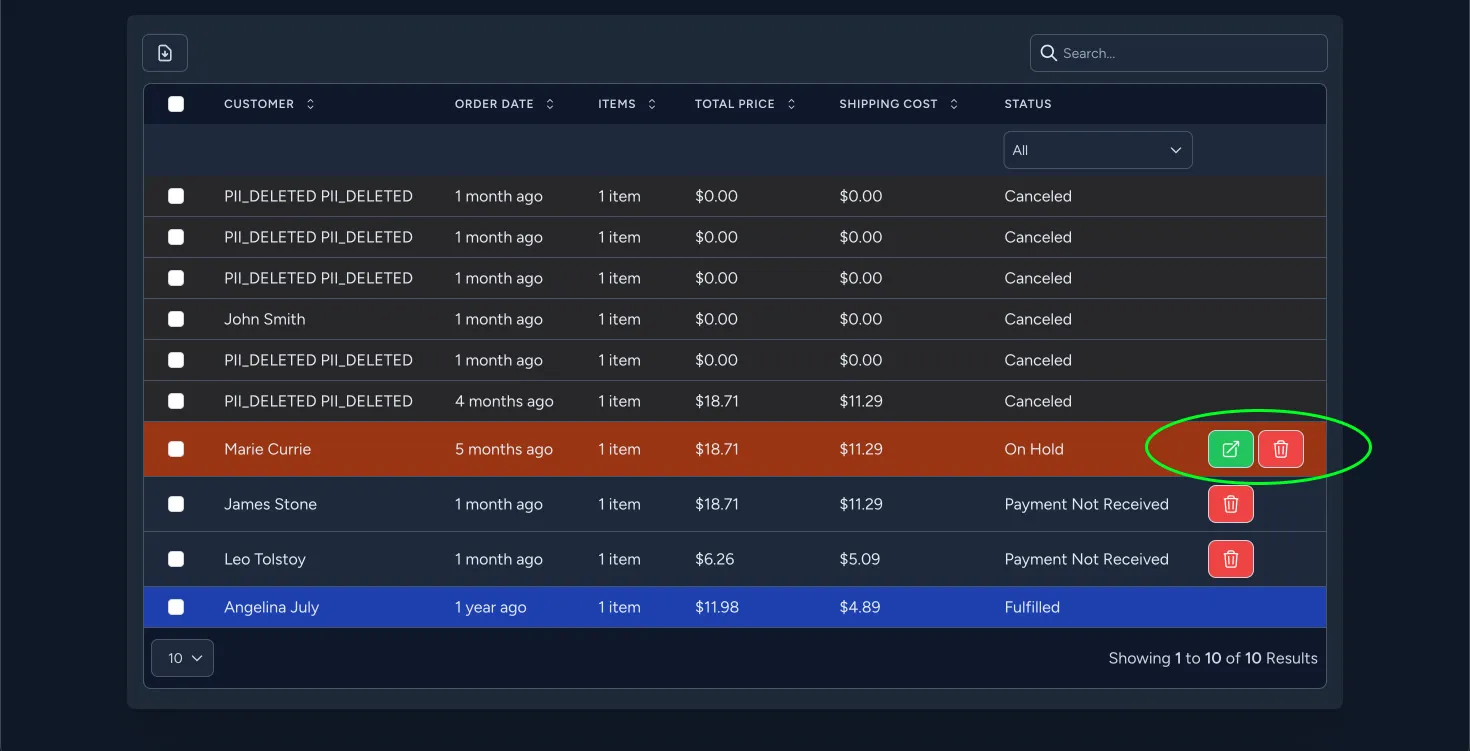
Order rows in specific statuses are visually distinguished by various colors. This allows you to quickly identify the state of any order that needs your attention.
Need to work on a specific set of orders?
The orders grid includes standard features such as sorting:

To sort orders by multiple columns, hold shift and click on the columns you want to sort by:
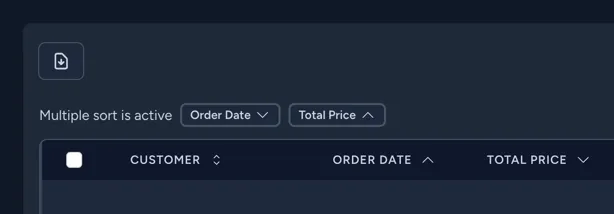
You can also filter out orders by the desired status:
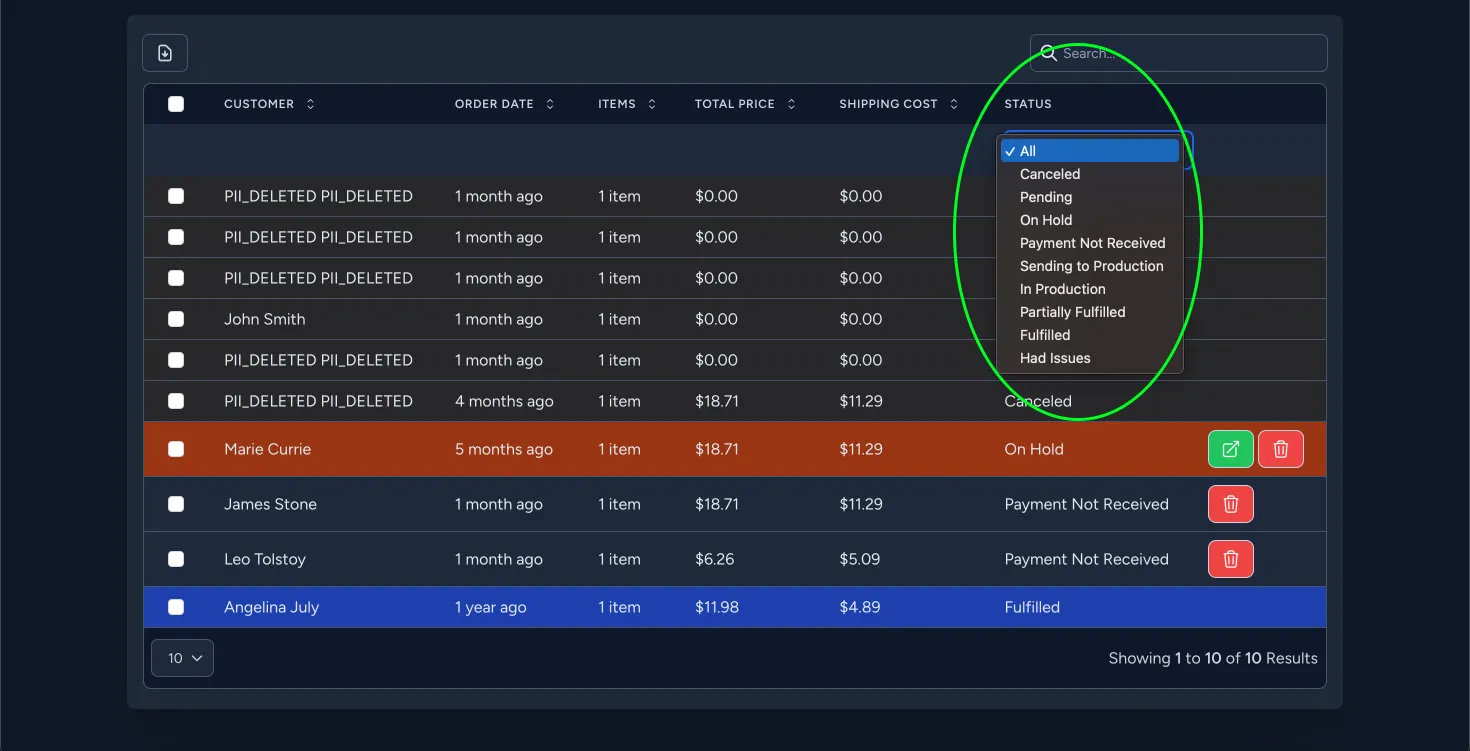
The search functionality lets you locate orders by customer name:
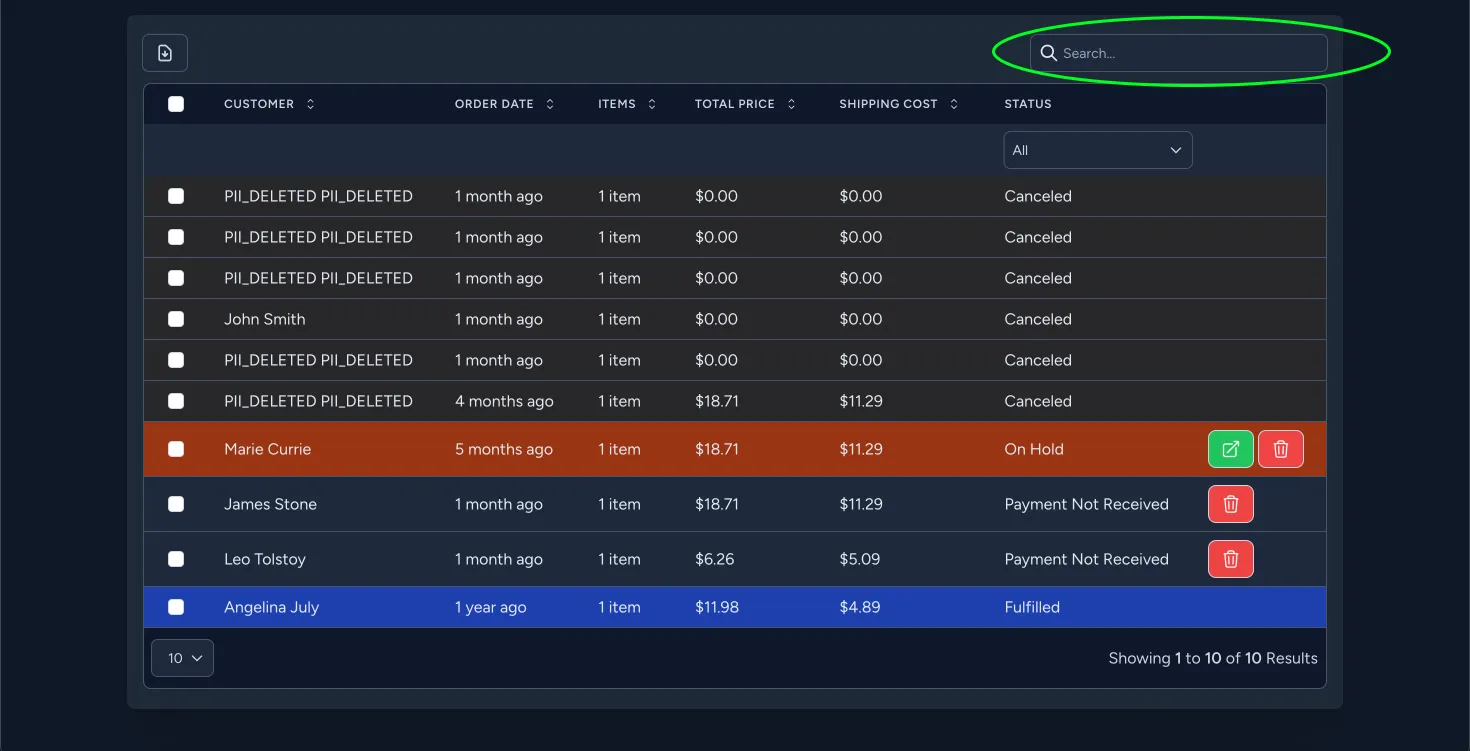
Orders View
To avoid operational mistakes, every order action - such as submitting to production or canceling an order - requires explicit confirmation through a dialog window. This added step helps prevent accidental submissions or cancellations, protecting your store’s reputation.
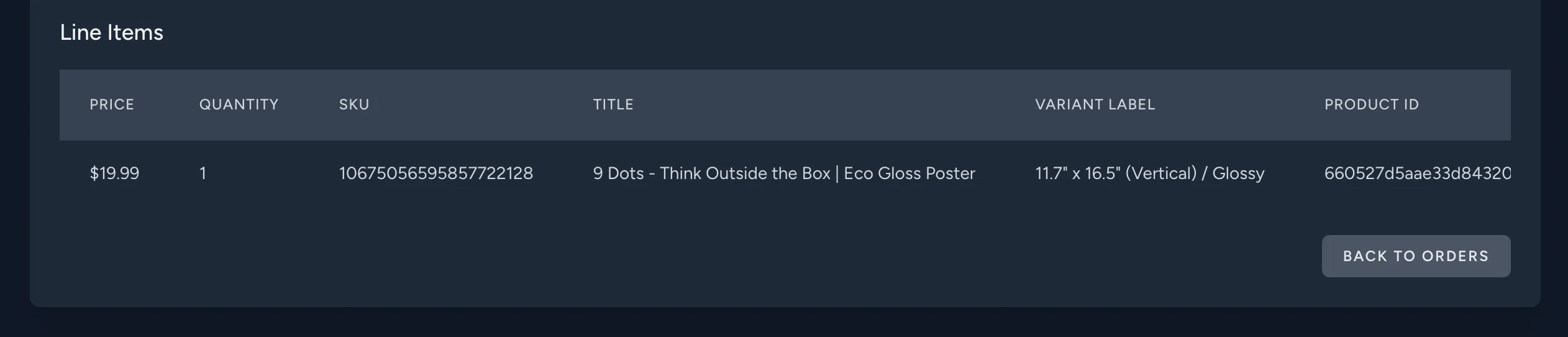
Clone Order Flow - Overcoming the API Limitations
This app is using Printify API to talk to the Printify platform. Printify does not allow modifying orders which their platform pulled from eCommerce systems such as Shopify, WooCommerce, or Etsy.
I had a conversation with the support about this limitation. Below is their explanation:
Our API Team has informed us that sending an order to production gets “It is allowed to sent to production only orders created via public API” error because the error is designed as an API restriction that is enforced as designed to prevent untraceable order manipulation.
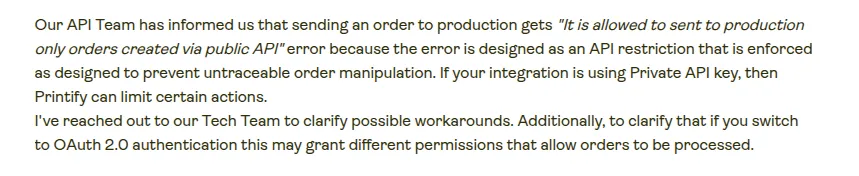
And the followup message:
Our API Team has got to back to us an informed currently, we will not change the existing restriction to prevent untraceable order manipulation. Perhaps you could try to test out if you can re-create the WooCommerce frontend orders via Printify API before submitting so it complies with Printify API requirements.

Creating custom plugins for all major eCommerce platforms is possible, but it would consume more resources.
To overcome this limitation, we have introduced the Clone Order flow. It works because we have more freedom in managing orders that we are submitting via Printify API.

You can clone any existing order and submit it to the Printify as a duplicate. You may also edit the customer details if e.g. they made a typo in the delivery address.
Cloned orders are shown in the parent order:
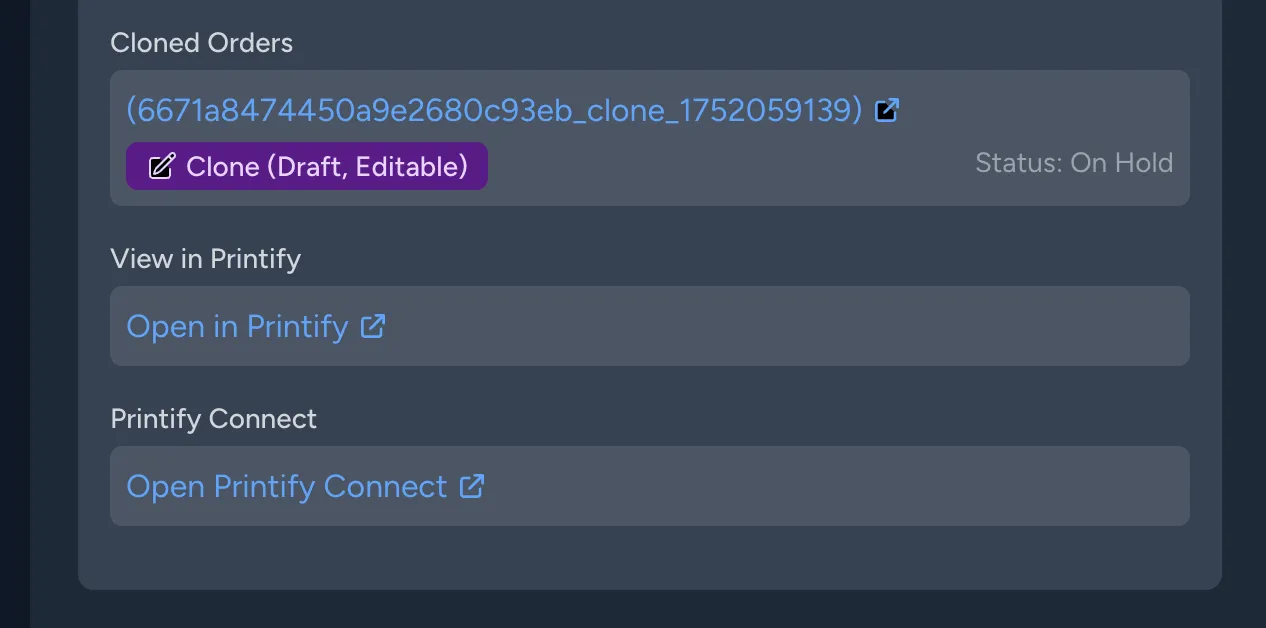
Draft order allows you to edit the customer details. When you’re ready, click on Save Changes:
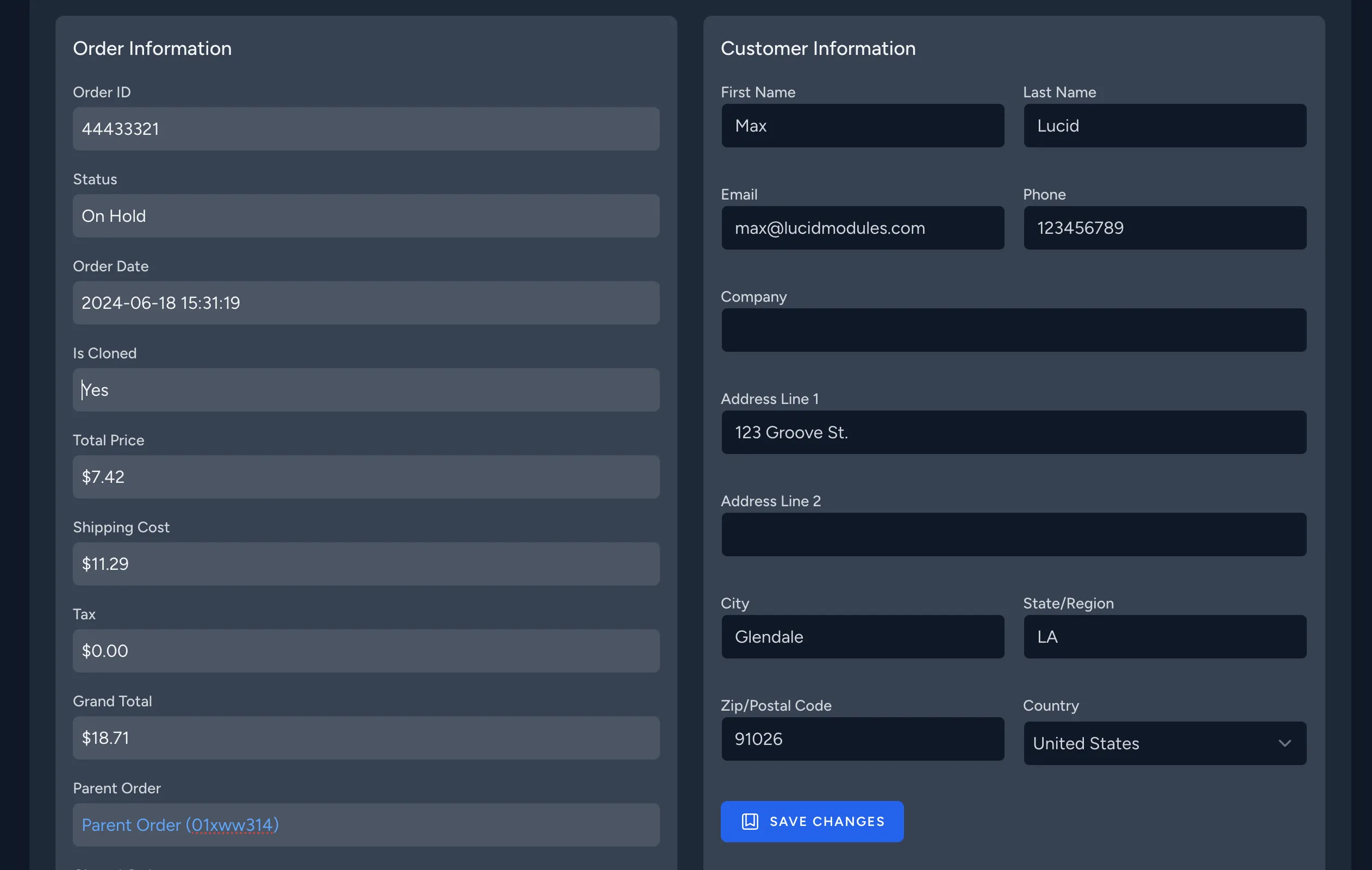
You can then confirm and submit the order to Printify or delete it if you no longer need it:

Submit Order to Production
When you or your Sales Manager decide that the order details are correct (address, customer’s name, ordered products), you can submit it to production. If there are no issues on the Printify end, the order status will be changed to Sending to Production.

To submit an order to production, the account owner must add funds. This ensures that no unauthorized submissions take place and that you’re always in control of your expenses. Printify may reject your order when you have not added enough funds to the Printify account or when a product is out of stock. If there’s ever an issue with insufficient funds, order status will change to Payment Not Received.
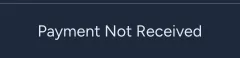
Keep in mind that your Printify account must have sufficient funds. Otherwise, order submission will fail until you - Printify account owner - add required funds to the account.
Cancel an Order
If placed order was a mistake, you can cancel it. Click on the Cancel Order button and confirm cancellation. Order status will be changed to Canceled.

Sometimes it is not possible to cancel the order - this is a limitation imposed by Pritify, and we can’t override it.
Improve account security with Two-factor Authentication
To strengthen the security of your account, we recommend you to set up the Two-factor Authentication.
Go to your Profile and scroll down to the section named Two-factor Authentication:
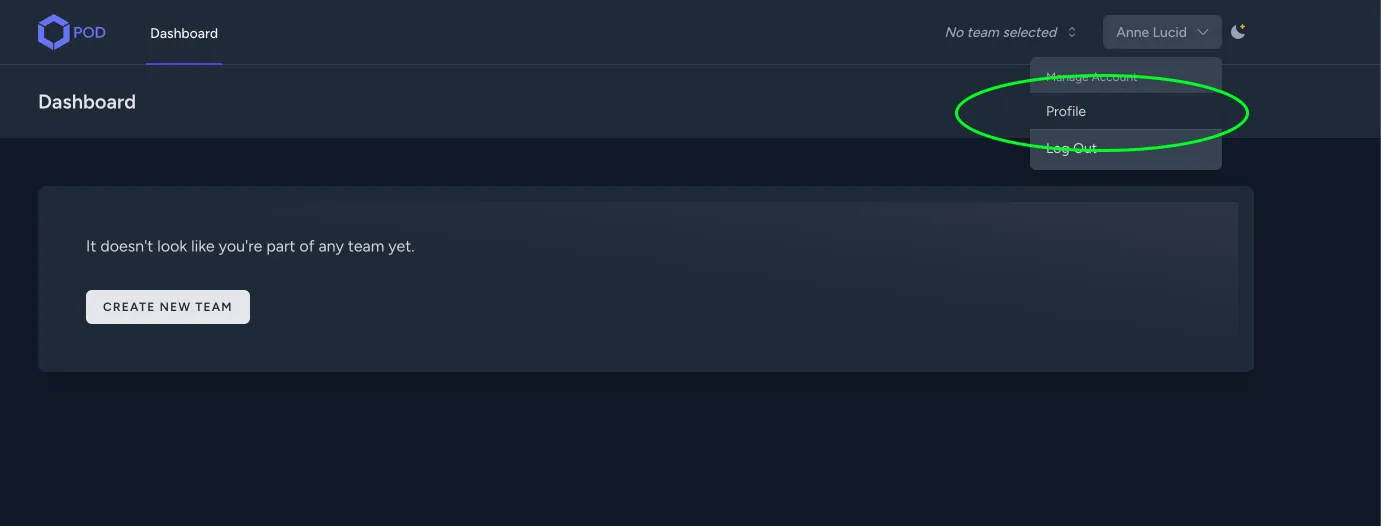
Click on Enable button and proceed with the steps displayed on the Two-factor Authentication form:
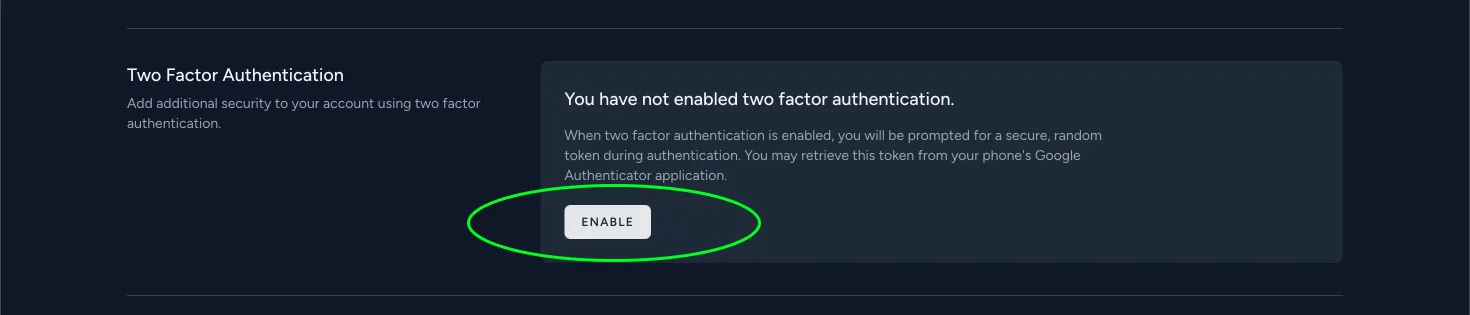
You will be prompted to confirm your password:
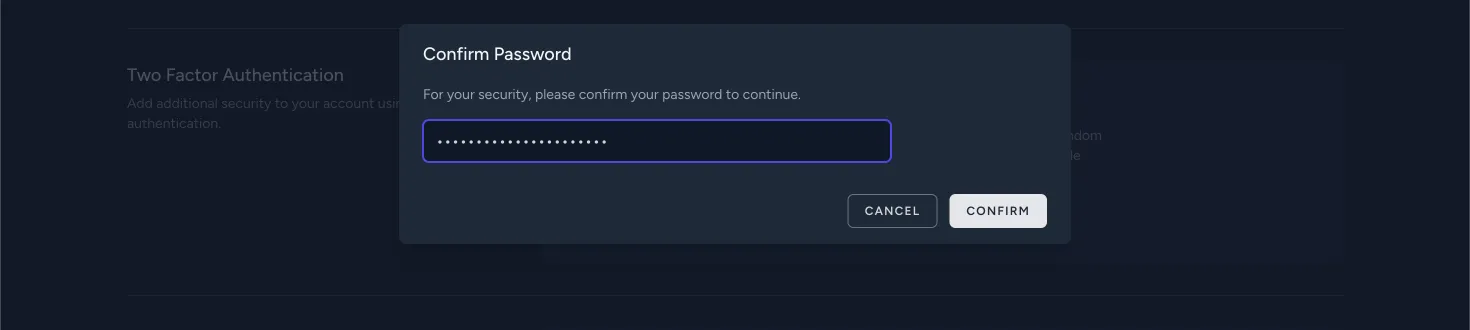
Scan the QR code with your favorite mobile app such as Google Authenticator or Twilio Authy:
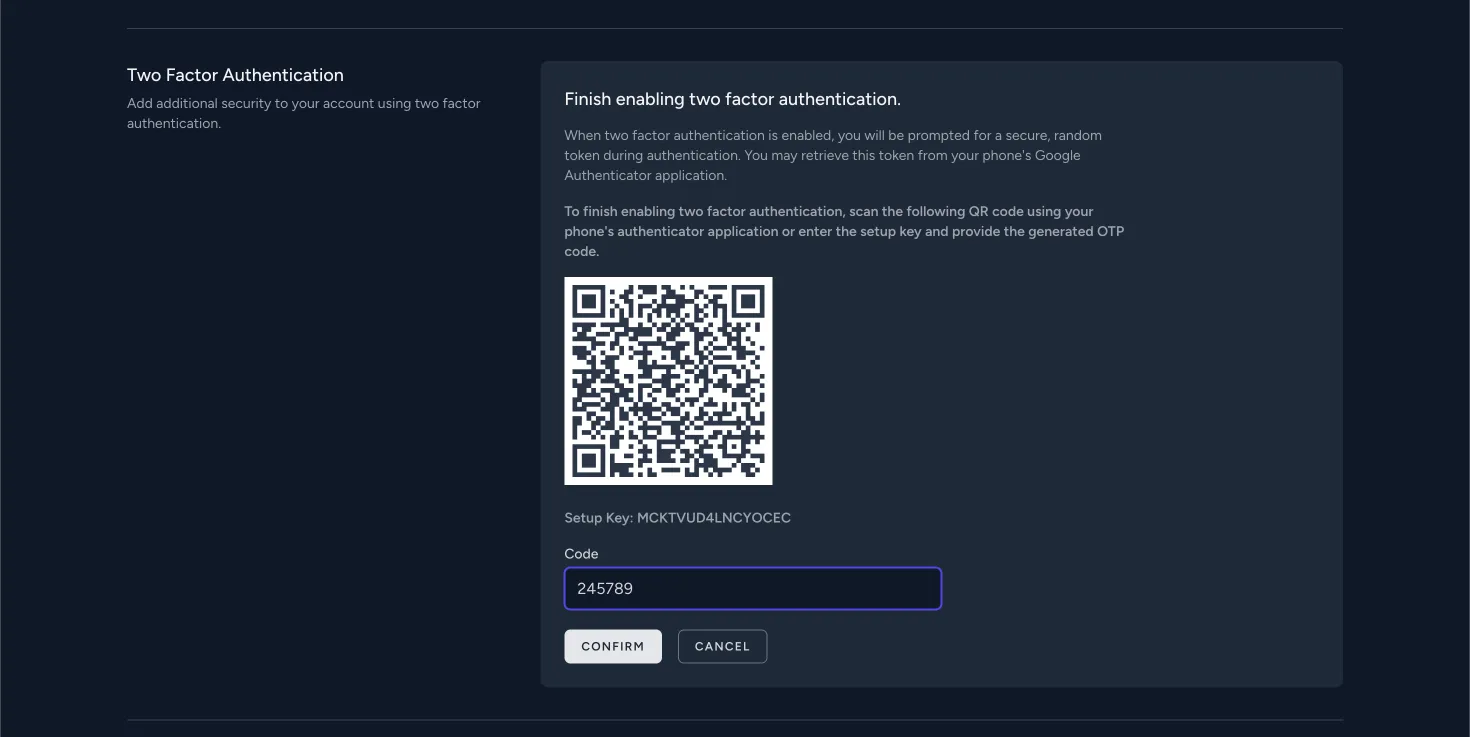
Remember to store recovery codes in a safe place in case you have lost the access to your authentication device:
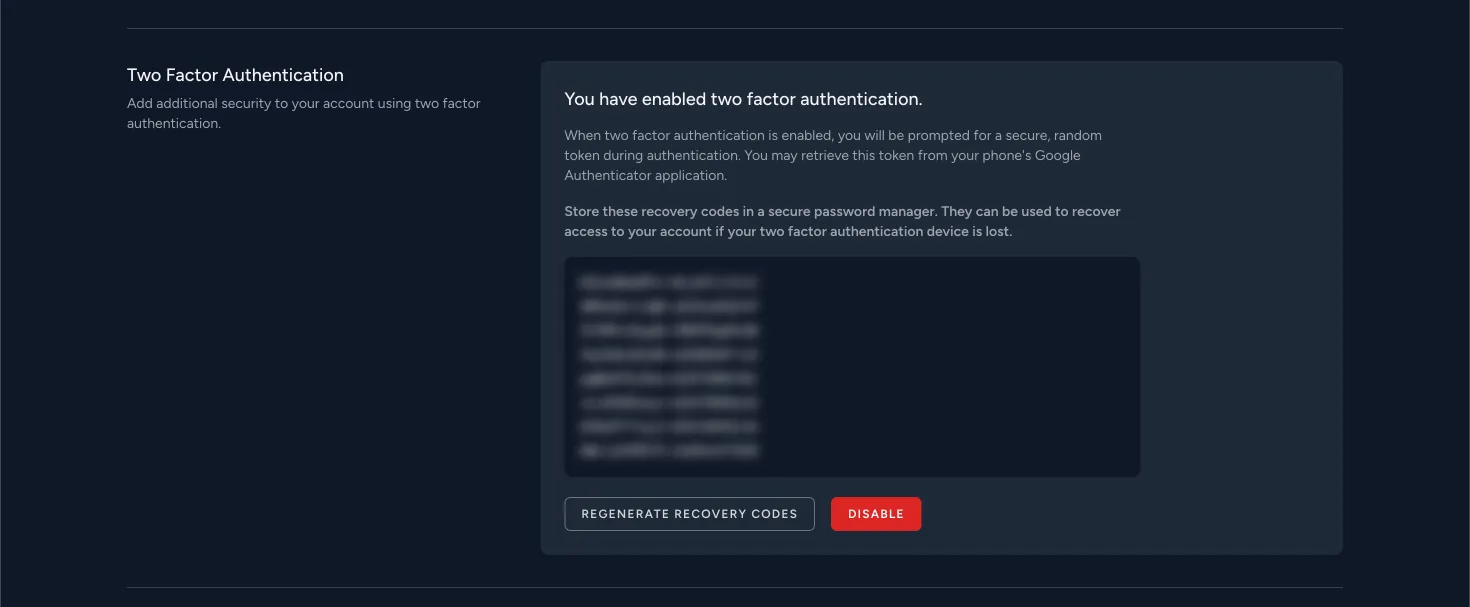
That’s all! You have successfully enabled Two-factor Authentication and improved the security of your account.
From now, every time you try to log in you will be prompted to enter a security code generated by the authenticator app:
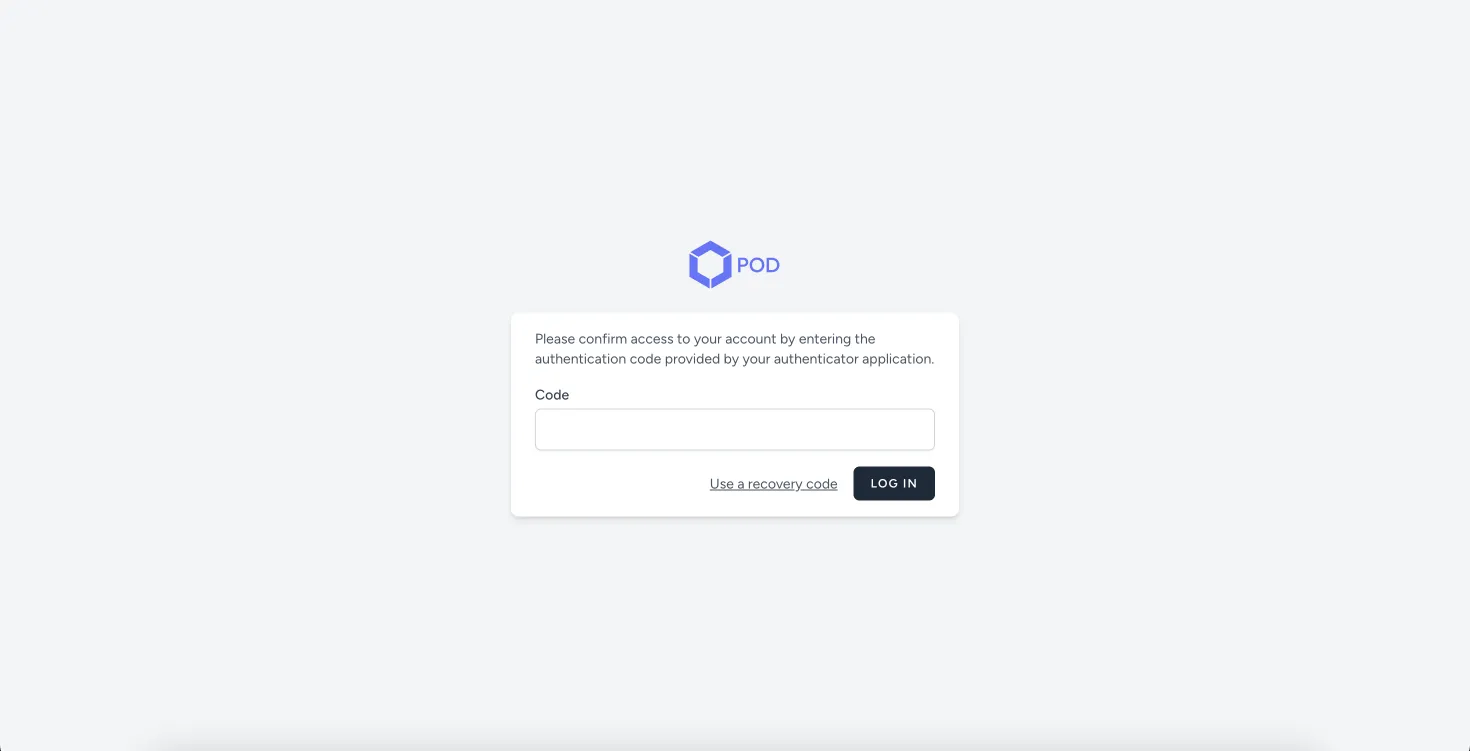
To make the best use of Two-factor Authentication, all members of your team must configure it for their accounts.
Conclusion
Effectively managing a growing ecommerce business means hiring both skilled personnel and using the right tools. Platforms like Printify, while excellent for print on demand services, fall short when it comes to team management capabilities. This is where Lucid Modules POD Hub shines, offering solutions to split work across your team members.
With Lucid Modules POD Hub, you’re not just solving today’s team access problems — you’re building a foundation for growth. Delegate confidently, secure your data, and scale your POD business smarter.
Start using Lucid Modules POD Hub today!
The platform is still in development, and we encourage you to contact us if you have any suggestions about improvements that will help you grow your business.

